Most people tend to be unaware of this but your mobile devices may not match the specifications of the video. For example, the video may be a full HD (1080p) video with a resolution of 1920×1080, but your mobile device may have a maximum resolution of 1080×720 (i.e. 720p HD). As such the additional resolution is going to waste – and inflating the file size of the video for no real reason.
The one problem with storing videos on your mobile devices is the fact that most of them have fairly limited space. Typically the storage space available is somewhere in the 16 GB to 64 GB range – which can be filled up very quickly if you’re storing several full HD movies in it.
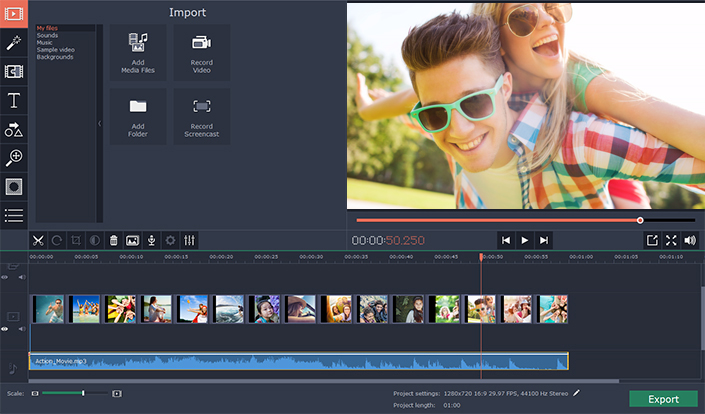
Matching the Specifications of Mobile Devices
In particular, you will want to look at the following parameters when matching the specifications of mobile devices:
- Resolution is the easiest to optimize for as most people are aware of the resolution of their screens and can match the videos to it easily.
- The frame rate can be a bit trickier, though the number to aim for in most cases is 30 unless you have a significantly older mobile device.
- Video bitrate will vary depending on how small you want to shrink the file size as well as the codec being used though the higher the better.
- Audio bitrate is one area that you may want to sacrifice if you’re using simple stereo speakers and 128 is a fairly normal setting.
Essentially what you need to do is find out the maximum specifications of your device and then match them with your videos. At the same time, you will also want to be sure to use a codec and format that is compatible with your device – and generally newer codecs such as x264 and x265 offer better compression that can help to shrink your video file size further.
Trimming Videos
Another alternative that can help you to reduce the file size of the videos that you’re storing on your mobile devices is by trimming them. Keep in mind that this only works for videos where you’re only interested in certain segments – and can then cut out the parts you don’t need and trim them.
For example, if you have a 20-minute video but are really only interested in a 2-minute clip on it then you could trim out the other 18 minutes. Needless to say, this will dramatically reduce the file size of the video that you eventually store on your mobile device.
In some very specific cases you may not be interested in the video at all – but rather the audio that goes along with it (i.e. you may like the music in that video). If so you could extract the audio track and save it as an audio file – which will save a lot of storage space too.
Now that you know what needs to be done to edit and optimize videos for mobile devices, the only other thing you actually need is software like Movavi Video Editor for Mac to pull it off. As a Mac video editing software, it will give you everything you need to trim your videos, extract audio tracks, and alter their specifications so that they are perfect for mobile devices.
Make no mistake, Movavi Video Editor for Mac is a comprehensive editing tool that will also hand you numerous other features. It can be used to improve the quality of your videos, apply special effects, adds customizable text, inserts transitions, and much more.
By taking advantage of the features in Movavi Video Editor for Mac you can easily prepare your videos so that they are fully optimized for any mobile device. It shouldn’t take you long to do so – and if you want you can even start to use it to improve your videos on other fronts too.



