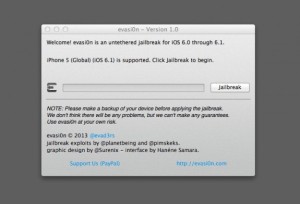Everybody was going crazy and kept searching for iOS 6.1. iPad Mini, iPad 4 and iPhone 5 users who were waiting for Jailbreak and install some Cydia tweaks can now rejoice as a new development team has worked hard to create a tool that can easily jailbreak untethered. The process is straight and easy but some users can find it hard to do so we have come up with a tutorial and a video guide.
Evasi0n jailbreak tool is working on all Apple devices running iOS 6.1 like iPad Mini, iPad 4, iPhone 5 and iPod Touch.
How to use Evasi0n tool to Jailbreak iOS 6.1:
Either you can go with the step by step Jailbreak tutorial below or watch the video guide attached below:
Step 1: We would suggest taking backup your iPhone/ iPad so go ahead and connect your iPhone, iPad or iPod touch to your computer and backup it using iTunes. Once connected, just click on “Backup now” under the iPhone Tab.
Step 2: Evasi0n is available for all Windows, Mac and Linux platforms so go ahead to http://evasi0n.com/ and download the one as per your requirement. If the direct links do not work then there are lots of mirror sites mentioned on the bottom of the evasion web page.
Step 3: we would recommend restoring your iPhone or iPad on iTunes and set up a new phone to avoid bugs and other issues that may interrupt the procedure.
Step 4: Also, remove the passcode on iPhone or iPad. This is suggested to jailbreak the device without any interruption or restrictions from the system. Go to Settings -> General -> Passcode Lock – Enter code -> turn Passcode Off -> Enter Passcode on your device to turn off the Passcode.
Step 5: Now, you are ready to go. Plug in your device into the system and launch the Evasi0n app. Click on Jailbreak and do not touch or disconnect the iPhone, iPad or iPod Touch until instructed on screen.
Step 6: Wait while the procedure completes and phone reboots. The phone will reboot several times, please wait patiently or grab a coffee for yourself. Evasi0n app will prompt you to unlock the iPhone/ iPad and tap on Jailbreak icon. Just tap once to open the app, do not unplug the device from the system.
Step 7: Evasi0n iOS 6.1 Jailbreak tool with inject the final jailbreak data. Lastly, the tool will prompt you with the message “Jailbreak complete”. The procedure is over, the iPhone/ iPad will restart now.
Step 8: Disconnect the device and enjoy.
If you face any issue refer to our iOS – iPhone- iPad unbrick Tutorial.
How to set up Cydia on iOS 6.1 Jailbroken:
Once you successfully Jailbreak your iPhone 5, you can install the well known and preferred Cydia apps for tweaks. Find the Cydia app icon and tap it once, the app will automatically restart. The iPhone/ iPad may reboot during the process. Once the phone restarts again, just tap on Cydia icon and select your user type.
I suggest to try some Cydia Tweaks like Dashboard X, Octopus keyboard, BiteSMS, IntelliscreenX, Springtomize 2.
How to fix the weather app crashing issue on iPhone after the Evasi0n Jailbreak procedure:
We have already told you that iPhone, iPad 4 and iPad mini can be easily Jailbroken using the Evasi0n tool. The new tool has a drawback as well, some users are reporting weather app crashing after jailbreaking the device. We have searched all over for the solution and found a small guide to solve the issue.
Step 1: Launch Cydia, now go to Search section and install openSSH package. Once OpenSSH is installed, exit Cydia. Open the terminal on Mac or command prompt [windows]. You will have to locate the affected device IP address by going to settings>>Wi-Fi and then selecting connecting network [on the phone]. This will give you a detailed preview of the connection details.
Step 2: On the terminal/ command prompt type following command.
ssh root@(IP address)
In the place of the IP address above just replace it with the IP address we found on the phone. You will need to provide private authentication keys to go ahead and establish the permission. Type Yes and the admin password of alpine. You have now successfully set up an SSH access to the iPhone.
Step 3: Copy paste the following script to the terminal or Command prompt window. This is to repair some app setting file through the root access.
#!/bin/bash
chmod -x /usr/libexec/mobile_installation_proxy
killall -9 mobile_installation_proxy
rm /var/mobile/Library/Caches/com.apple.mobile.installation.plist /var/mobile/Library/Caches/com.apple.LaunchServices-045.csstore
launchctl stop com.apple.mobile.installd
launchctl start com.apple.mobile.installd
while [ ! –f /var/mobile/Library/Caches/com.apple.mobile.installation.plist ];
do
sleep 1
done
while [ ! –f /var/mobile/Library/Caches/com.apple.LaunchServices-045.csstore ];
do
sleep 1
done
sleep 10
chmod +x /usr/libexec/mobile_installation_proxy
sync
reboot
Step 4: Above script will reboot the device. The weather app is repaired now, go ahead and use it. Cydia will be launching a one push fix for this very soon. But people who do not like waiting should go ahead with the procedure.