Do you own a new Android Device that’s running Android 4.0 Ice Cream Sandwich or Android 4.1 Jelly Bean firmware. We are here with a detailed tutorial on Unlock Root tool that is capable of rooting any device that has an unlocked bootloader on ICS on Jelly Bean. After rooting, you can remove unwanted apps, backup firmware image [Nadroid Backup], backup apps and cache data.
Android 4.4 Kit Kat is out and Unlock root does not work on all Phones now. If you update to latest Kit Kat firmware you would not be able to use Unlock Root.
Unlock root tool is a easy to use safe method to root Android Phones and Tablet and already tested on Samsung, Karbonn, Micromax, Spice etc.
Warning: You should understand that this article deals with the rooting of your device. In case, you face neither we nor the developer will any responsibility for it, so please proceed at your own risk.
Prerequisites:
Step 1: The article should only be tried on an Android device only.
Step 2: You should charge your device to have at least 70% charge with it, this way there will be no Power interruption during the process.
Step 3: You should backup all valuable data’s on your phone, so that there is no data loss during the process.
Step 4: Disable all Security programs like Antivirus and Firewall from your computer and uninstall the same from your phone, as these security programs generally tend to interrupt the process.
Step 5: Enable USB Debugging in your Android device from the path “Settings > Applications > Development > USB debugging”. The option of USB Debugging should be ticked.
Download Unlock Root Tool from here to your computer.
Steps to Root any Android Device using Unlock Root:
Step 1: First of all, connect your phone to the PC using the original USB cable.
Step 2: Now, double-click on the “Unlock Root Tool” to run it.
Step 3: Next, wait until the tool detects your Android device.
Step 4: If not detected, then choose your device from the list of auto detected devices.
Step 5: Now, click on the “Root” button to begin the rooting process.
Step 6: The rooting process will begin and take around 4-5 minutes for successful completion.
Step 7: When the process has completed, you will be greeted with a message displaying your device has been successfully rooted.
Step 8: Now, reboot your device, that’s it!
You’ve successfully rooted your Android device using Unlock Root Tool. Please share your problems views with us; we are here for you always.


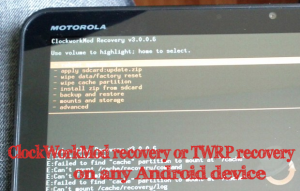


Hi, Mr DroidFreak Stallone (you look like a Stallone). I have the HP Slate 7 and there is no driver for it (not at the HP site, either). Do you know of a workaround for this?
Can you root HP 7 slate without PC?
The rooting software MUST be installed on a PC first!