Call forwarding is an important feature on Phone that most of us use. On the iPhone, Apple has made it clear and straight to enable and disable call forwarding. In this tutorial, I will be telling you about how to enable call forwarding on iOS 6 or iPhone 5. We would be also telling you about configuring conditional call forwarding on iPhone.
How to enable/ disable call forwarding on iPhone:
Step 1: press the menu button on the Home screen and once the menu appear find and tap on “Settings” option.
Step 2: Once you are on the settings panel, scroll down and find “Phone” Option and Tap it.
Step 3: You will see the “Call forwarding” option in the “Calls section”[as shown in the below screen shots]. Tap it.
Step 4: Just turn on the call forwarding and on the next screen you will find a place to enter a number where all calls will be forwarded. Fill it up and you are done.
As the topic suggests, I am also telling you about the conditional call forwarding on the iPhone. There are 3 types of conditional call forwarding.
1. Call forward if busy: If you are already on a call and someone calls you, he will be forwarded to another number you have configured.
2. Call forward if not answered: If you are in a meeting and do not respond to a call, it will be automatically forwarded to another number.
3. Call forward if not reachable: This is a simple option that will forward the call to another number if your Phone is not reachable [not connected to network] or you kept your phone on airplane mode.
Activating conditional call forwarding is a bit tricky on iPhone or iOS. As it’s a hidden feature, and you will need to use your call dialup screen to set it up. You just need to know the conditional call code.
*[condition code]*[Number for Forwarding]*[service code]#
Here are the details about the code mentioned above.
Condition: As explained above there are 3 conditional call forwarding so there are 3 codes.
If not answered: 61
If not reachable: 62
If busy: 67
Service Code: There are 3 different type of calls or service code.
Voice: 11
Data: 25
Fax: 13
Here, we are just forwarding voice calls so we will use 11.
Now, let me tell you how to enable call forwarding:
1. Call forwarding if busy: Just open dial screen and dial *67*Number for forwarding*11# and tap “call”
2. Call forwarding if not answered: Open dial screen and dial *61*number for forwarding*11*numberof seconds# and tap “call”. Here number of seconds is as per your desire, you can set it up for 15-20.
3. Call forwarding if unreachable: dial *62*number for forwarding*11# and call
How to deactivate call forwarding:
Call forward if busy: call #67#
Call forward if not answered: call #61#
Call forward if unreachable: call #62#
Tip: Just save this number as contacts on your Phone so that you will not need to remember it. It will make it a lot easier to enable disable call forwarding on your iPhone. Just open the required contact and call.
If you still have any questions please feel free to comment below:


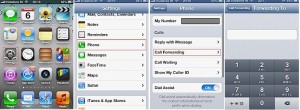
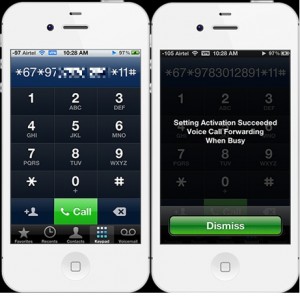



is there anyway to find out what the “Number for forwarding” is for the normal voicemail for your phone?! currently when I query “on busy” it is showing a number of the form 00027977xxxxxx but I would expect something more of the form 07977xxxxxx, when I try to change anything and I try to use the full 00027977xxxxxx number it wont work, but I can use another number of the form 07977xxxxxx and that works fine, I also tried putting the actual phones normal number in, but that doesn’t work either…
When i using CCD code Error Massage came, how to i Divert calls from Iphone
My Mobile: I phone 5
Software Details : iOS 10.3.3